Using Postman to create a POST request to Synapse Controller
Abstract
This example shows how to use Postman to call a Synapse Plan that accepts a complex JSON structure via POST to the Synapse Controller.
Get Postman
Postman offers a free or paid utility to aid in the development of APIs. Using Postman with Synapse is not required, but you may find it helpful. Download Postman from https://www.getpostman.com/.
Overview: Dynamic Paramters with POST
In general, the URI for a POST is:
http://host:port/synapse/execute/{planUniqueName}/start/?dryRun={true|false}&requestNumber={requestNumber}
where sending dynamic parameters is accomplished in the http request via the DynamicParamters key/value pair wrapper structure.
POST Example
- Content-Type = application/json
- Request Body (raw):
{
"DynamicParameters": {
"key0": "value0",
"key1": "value1",
"key2": "value2"
}
}
Postman Example
Consider the following Plan, Script, and Parameter set:
Plan
This pan accepts three Dynamic parameters:
- sampleDataUrl
- base64encoded
- escapedString
Of note, the escapedString parameter expects a simple string value, but then converts it to a Base64 encoded string to facilitate passing the value to the script via the command line (see lines #15 and #37 in the Plan).
Script
The script, in turn, accepts the same three parameters. Note that naming similarity between the Dynamic parameter names in the Plan and script parameter names is for human-convenience only - Synapse doe not require variable-name matching between Plan->Parameters->Dynamic and script parameter names.
Script Parameters
param (
[string]$url,
[string]$base64encoded,
[string]$escapedString
)
Script
Parameters
Sending simple data via key/value pairs in JSON is straighforward and requires no special treatment. When sending complex data, such as a JSON structure, you must either string-escape the values or encode them, such as with Base64 encoding.
In the example below, the data found at the URL show on line 3 ("sampleDataUrl") has been captured and Base64 encoded ("base64encoded"), as well as string-escaped ("escapedString"). As mentioned above in the Plan description, the string-escaped data is Base64 encoded by the Plan itself before passing it to the script.
- Note: Unlike Plan->to->Script parameters, which do not need to match names, dynamic parameters are fetched from the POST body based on the name as spcified in the Plan->Parameters->Dynamic->Source settings. The names must match, but it is not a case-sensitive comparison.
Postman Setup
Note the following items:
- The url reflects the Plan name,
jsonParms. - The HTTP request type is
POST. - The Content-Type is
application/json. (This is displayed as shown on the Body tab, but is configured in Headers tab.) - The JSON, as shown above in
Parameters, is copied/pasted into the Body.
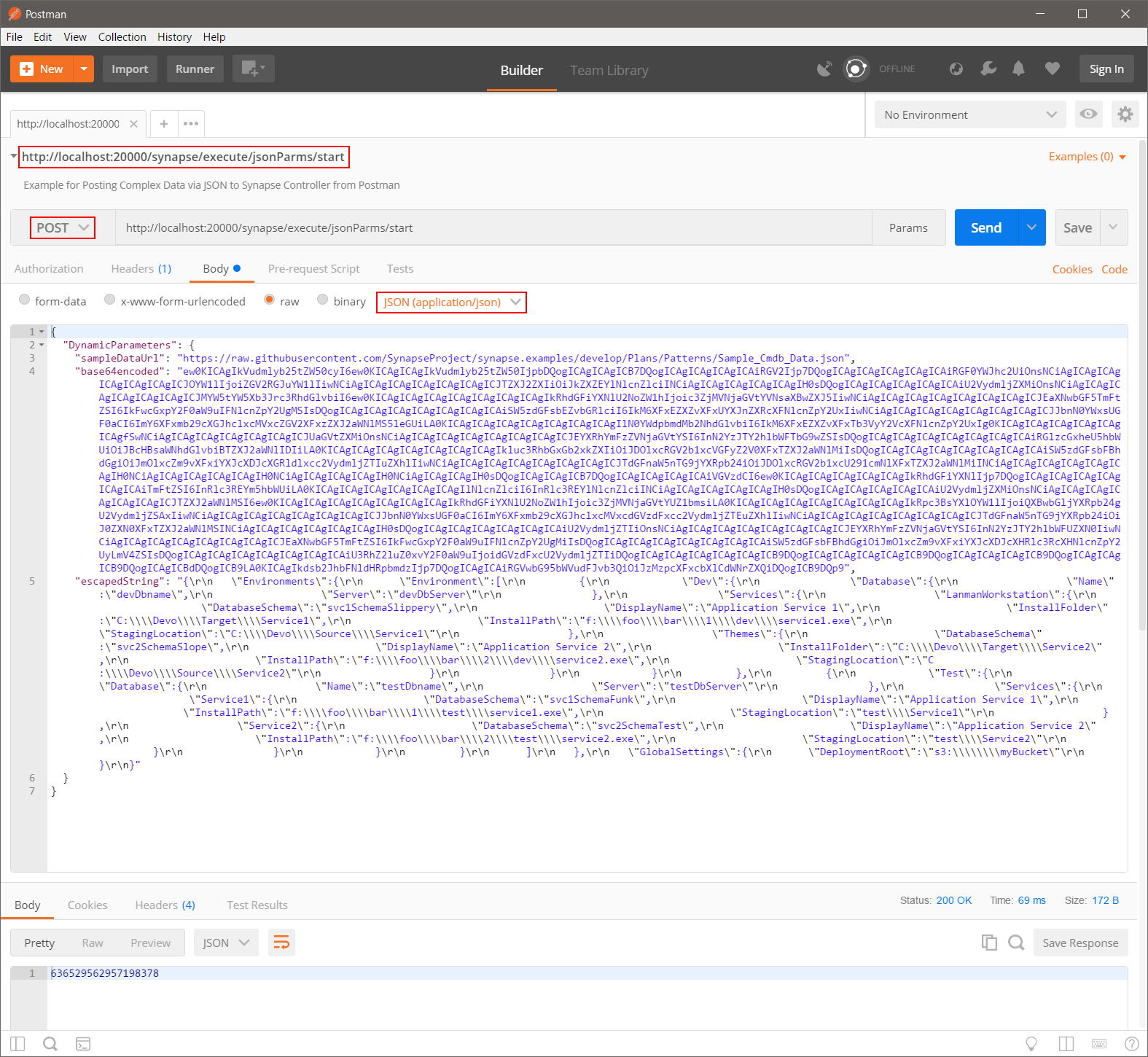
Data Flow from POST to Plan to Script
- The inner-most line (green) shows the
urlvariable "sampleDataUrl", to Plan->Dynamic "sampleDataUrl" (must match), to Script->parameter "url" (no need to match). - The middle line (red) shows the
base64variable "base64encoded", to Plan->Dynamic "base64encoded" (must match), to Script->parameter "base64encoded" (no need to match). - The outer-most line (blue) shows the
escpaedvariable "escapedString", to Plan->Dynamic "escapedString" (must match), to Script->parameter "escapedString" (no need to match).
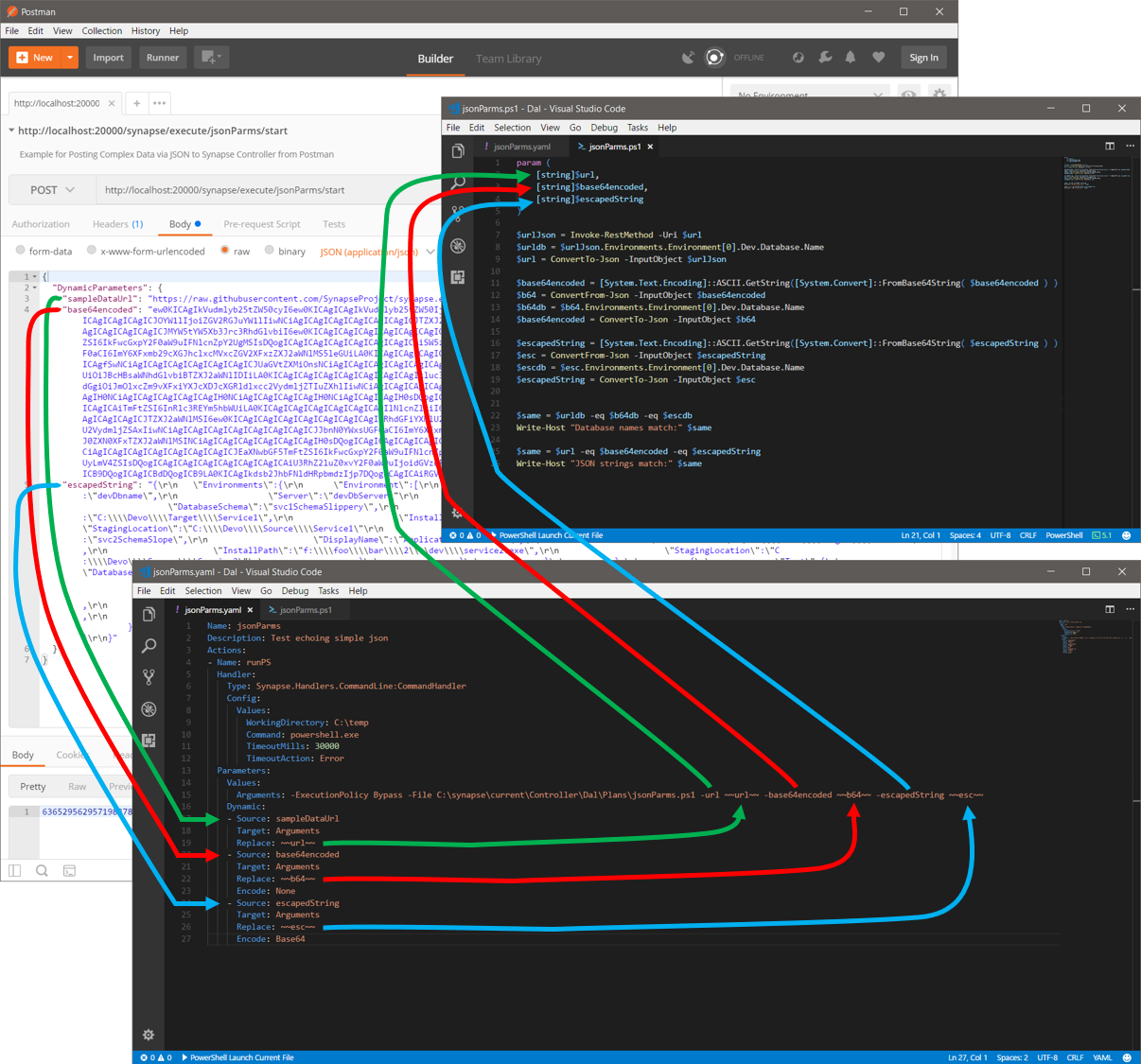
Script Execution
The script itself fetches the data from the url parameter, which PowerShell automatically converts into a runtime PSObject. The script then navigates the data structure to pull a particular value out for comparison later. The last step of the first section converts the PSObject back to a serialized JSON string. Following on, the script Base64-decodes the two text blobs, extracts the same value, and converts the PSObjects back to serialized JSON strings. Lastly, the script compares the three extracted values and serialzed JSON to ensure they're all the same.